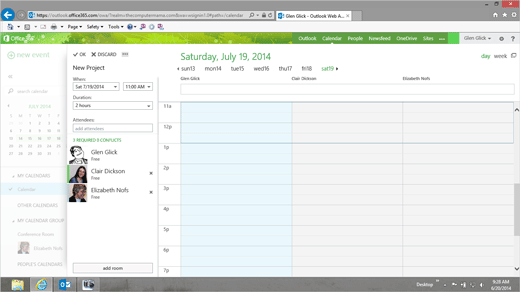Exam 77-891 Office 365
2. Communicate by using Office 365 Outlook Web Application
2.2 Organize Calendars: Scheduling Assistant
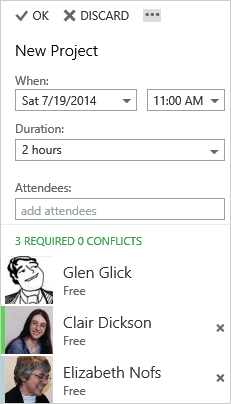

Reschedule and Send
5. Try It: Edit the Proposed Time
The Scheduling Assistant is still open.
At the top of the Scheduling Assistant is the proposed Start and Duration.
Go to When and select: Sat 7/19/2014
What Do You See? The Scheduling Assistant should update the Free/Busy Times. In this example all of the Attendees are Free.
That should work.
Alright, Alrightt: Send the Meeting Rquest
Click Send to E-mail the Meeting Request.
The Meeting Request will close.
You should return to the Calendar.
Keep going...

Event->Scheduling Assistant